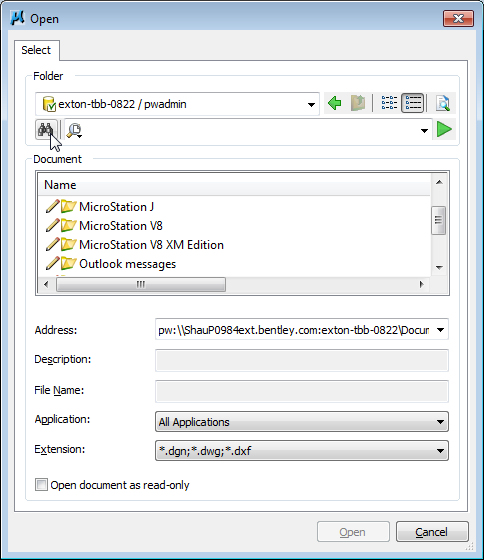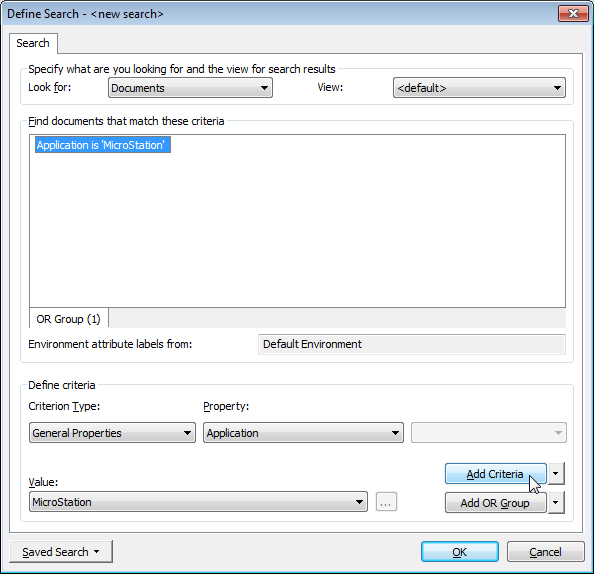Searching for ProjectWise Documents from MicroStation
From any of the integrated file selection dialogs, you can use ProjectWise's search methods (quick search or advanced search) to search for the document you need.
Quick search example:
- Select
File > Open.
The Open dialog opens.
- In the
Search toolbar, enter the text you want to
search by (for example, enter *.dgn) and click
Start Search.
The results of the search display in the Document list section of the dialog.
- Select the document you need and click Open.
Advanced search example:
- Select
File > Open.
The Open dialog opens.
- In the
Search toolbar, click the
Advanced Search icon.
The Define Search dialog opens.
- For this example, create
a search that finds all documents in the datasource associated to the
application 'MicroStation':
- Set Criterion Type to General Properties
- Set Property to Application
- Set Value to MicroStation
- Click the Add Criteria button
The search criterion displays in the search criteria list.
- Click
OK to initiate the search.
The results of the search display back in the Open dialog, in the Document list section.
- Select the document you need and click Open.